The Online School for Remote Workers.
Cloud Services and Data Management Workshop

Description: Learn how to efficiently use cloud services and manage your data. This hands-on workshop will cover the basics of cloud computing, efficient data management, and setting up a cloud-based office.
What you get:
Introduction to cloud computing tailored to your needs
Strategies for efficient cloud data management
Step-by-step guide to setting up and using a cloud-based office
Collaboration techniques using cloud services
Quick-Hit Preview
Files scattered across thumb-drives, team folders brimming with “FINAL-FINAL_v7,” and the dread of a laptop crash—sound familiar? In the next three bite-size stories, you’ll see how one hands-on Cloud Services & Data Management Workshop turns digital clutter into a streamlined, always-available workspace. Skim the snapshot that matches your pain, then imagine the relief of knowing every file is right where you need it—anytime, anywhere.
Scenario 1 – “USB Juggler → One-Click Cloud Sync”
Grace shuttles projects on thumb-drives and emails herself attachments. Version names run to report_FINAL_reallyFINAL.docx—and a lost drive could sink a deadline.
What we do in the session:
Pick the right cloud platform (OneDrive / Dropbox / Google).
Set up a master folder tree with automatic version history.
Enable device sync so edits on her laptop appear instantly on her phone.
Outcome
One living document replaces a dozen copies.
Automatic backups end the lost-drive panic.
Grace shares a single link with clients and looks infinitely more professional.
Scenario 2 – “Team Folder Chaos → Organized Cloud Command Center”
A five-person agency dumps everything into a shared Drive; duplicates, mystery files, and permission mishaps waste hours each week.
What we do in the session:
Map workflows, then build a clean folder hierarchy with naming conventions.
Apply granular permissions—interns see only what they need.
Add Shared Drives and tagging so search delivers results in seconds.
Outcome
Team members find the right file first try.
Clients get controlled, read-only access—no accidental edits.
Meetings shrink because everyone’s looking at the same, up-to-date doc.
Scenario 3 – “Laptop-Crash Panic → Resilient Anywhere Office”
Carlos relies on a single laptop; a sudden blue screen wipes out invoices and half-finished designs. No backups, no plan B.
What we do in the session:
Enable continuous cloud backup and ransomware-proof version snapshots.
Configure offline sync so he can keep working if the internet blinks.
Set up a lightweight virtual desktop he can launch from any borrowed computer.
Outcome
Hardware failures become hiccups, not disasters.
Carlos resumes work in minutes from a tablet—or even a hotel kiosk.
Peace of mind lets him focus on billable creativity, not data survival.
Master the Art of Remote Work
Tailored consultations to optimize your tech setup, boost productivity, and secure your digital workspace.
© 2026 Remote IT Academy - All Rights Reserved. Empowering remote professionals with tailored coaching for optimized productivity, secure workspaces, and seamless workflows. Join the journey to your best remote work experience.